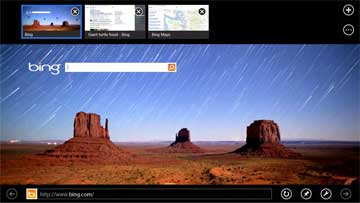|
| |
What is new in
Internet Explorer 10 ?
Main
Article page |
Beauty articles
|
Health page |
Computers|
Diseases |
Education |
Entertainment |
Family
Business |Fitness|
Fruits and Vegetables
|
Jobs |
General |
Personality|
Technology
|
Tourism |
Useful Tips
Biography Page|
Heroes & Incredible peoples
|
Inventions
Education Main Page |
Edu.after 10th |
Online study |
Scholarships |
Edu.Courses|
List of admission tests |
study abroad
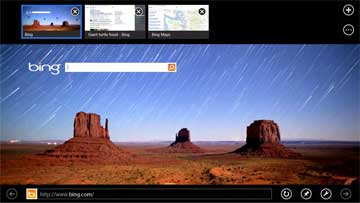
Microsoft has introduced Internet Explorer 10.
It is fast and fluid. Everything you want to do on the web is a swipe
or a tap away, and feels instant. Browser tabs and navigation controls
appear only when you need them and quietly get out of the way when you
don’t.
Quickly find sites by pinning them to your Start screen—or add a site to your
favorites and access it from anywhere in
Internet Explorer. Enjoy reading your news online? Turn on flip ahead to
smoothly move from page to page on supported sites.
With Internet Explorer 10,
you can quickly switch between tabs and access your favorite sites.
Get started with Internet Explorer 10
With Internet Explorer 10
you might notice something different about the web—it’s bigger,
bolder, and optimized for touch.
Tabs, buttons, and toolbars are now easily accessible when you need
them, but quietly get out of the way when you don't. By learning a
few simple actions, you'll be able to comfortably use your new
browser.
Find your Address bar
If you're looking for your Address bar, open Internet Explorer and
swipe down from the top (or right-click). The Address bar appears at
the bottom of your screen and the Tabs bar appears at the top.
Tap or click the Address bar and Internet Explorer displays
your Frequent, pinned, and favorite sites so you can jump to the
site you want in an instant. Or, enter a web address or search term
in the Address bar. As soon as you start typing,Internet Explorer shows
results that match sites you've previously visited, pinned sites and
favorites, or sites you might like.
Change your home page
Set up a home page so every time you launch Internet Explorer 10
you can go straight to the site you use the most.
Here's how:
-
Make sure you've closed all
open tabs, then open Internet Explorer in
the desktop.
-
Tap or click Tools  ,
and then tap or click Internet
options. ,
and then tap or click Internet
options.
-
Under the General tab,
enter the web address of your new home page, and then tap or click Apply.
You'll need to restart Internet Explorer and Internet Explorer in
the desktop to see your new home page. You can change your home page at any
time, or set up multiple home pages that will open in separate tabs.
Navigate with tabs
The Tabs bar shows sneak peeks of the
webpages you already have open. One-touch controls let you
easily open a new tab, close tabs, or switch between tabs. Open
an InPrivate tab
by tapping or clicking the Tab
tools button  .
You can also quickly close all the tabs you have open (except
the one you're on) by tapping or clicking Close
tabs. .
You can also quickly close all the tabs you have open (except
the one you're on) by tapping or clicking Close
tabs.
Flip ahead through
sites
Whether you enjoy reading the news with
your morning latte, or relaxing with a lengthier article after
work, turning on flip ahead makes going from page to page and
article to article more fluid. Let's say you're reading an
article on a news site that supports flip ahead. You can swipe
across the page (or click the Forward button  )
to go to the next page of content. )
to go to the next page of content.
From the Settings
charm, tap or click Internet
Options to turn on
flip ahead.
Your web
favorites
Internet Explorer 10 lets you choose how you want
to keep track of your favorite sites, so you can get to
those sites faster. There are three ways to store and
organize your favorites:
Sites you
love: Pinned and favorites
Pinning a site creates a tile
on your Start screen, giving you one-touch access to
that site. Some pinned sites will show
notifications, so you know when new content is
available. You can pin as many sites as you like,
and organize them into easy-to-manage groups. From
the Address bar, tap or click Pin
site  ,
and then tap or click Pin
to Start. ,
and then tap or click Pin
to Start.
If you have a lot of sites to
keep track of, you can create a favorites list. When
you add a site to your favorites, it appears in the
Address bar and in your favorites list in Internet Explorer for
the desktop. From the Address bar, tap or click Pin
site  ,
and then tap or click Add
to favorites. ,
and then tap or click Add
to favorites.
See if
your site has an app
Some websites give you the
option of getting their app. Like a pinned site, a
web app gives you instant access and a new way to
experience the site's content. You can snap
an app to
view it side-by-side with sites in Internet Explorer.
To get an app, from the Address bar, tap or click Page
tools  ,
and then tap or click Get
an app for this site. ,
and then tap or click Get
an app for this site.
Help
protect yourself with Internet Explorer 10
Socialize, shop, study, share,
work—these are all things you probably do daily on the
web that might make your personal information available
to other people. Internet Explorer 10
helps protect you with better behind-the-scenes security
and more control over your privacy.
Keep your
browsing more private
There are a few simple things you
can do that will keep your PC and your information more
protected.
Browse InPrivate.
Browsers store info like your search history to help
improve your experience. When you use an InPrivate tab,
you can browse like you normally do, but things like
passwords, search history, and webpage history is
deleted when you close the tab. Open a new InPrivate tab
by tapping or clicking the Tab
tools button  ,
and then tapping or clicking New InPrivatetab. ,
and then tapping or clicking New InPrivatetab.
Delete your browsing history. From the Settings
charm, tap or click Internet
Options, and then tap or click Delete.
This clears webpage history, any saved passwords, temporary files,
and cookies that have been collected as you browse.
Browse
with confidence
SmartScreen Filter
and the Do Not Track header are easily enabled in Internet Explorer 10.
Do Not Track
header. The Do Not Track header sends a signal to
websites that you prefer not to have information
collected about your visit used to track you as you
browse the web. How the sites you visit choose to
respond or interpret Do Not Track requests is subject to
those sites' privacy practices.
SmartScreen Filter.
If a site seems suspicious, you probably shouldn't be
downloading apps from it or providing your account or
personal information. But sometimes it's hard to tell
whether or not a site is legitimate. SmartScreen helps
you identify reported phishing and malware sites and
also helps you make informed decisions about app
downloads.
( Courtesy:
Microsoft )
Articles:
|
|
|
List of Courses and Careers
|
| |
|